
2 浏览ip route-static+目标网段+目标网段掩码+出接口/下一跳地址
#如命令 ip route-static 23.1.1.0 255.255.255.0 12.1.1.2 意思是23.1.1.X网段的下一跳地址是12.1.1.2这个IP,
[R1]display ip routing #查看路由表:
[R1]undo ip route-static 23.1.1.0 255.255.255.0 12.1.1.2 preference 10 #当想取消这条默认路由的时候,在前面打 UNDO
如以下实验: [R1-GigabitEthernet0/0/0]ip address 12.1.1.1 24
[R2-GigabitEthernet0/0/0]ip address 12.1.1.2 24
[R2-GigabitEthernet0/0/1]ip address 23.1.1.2 24
[R3-GigabitEthernet0/0/0]ip address 23.1.1.3 24
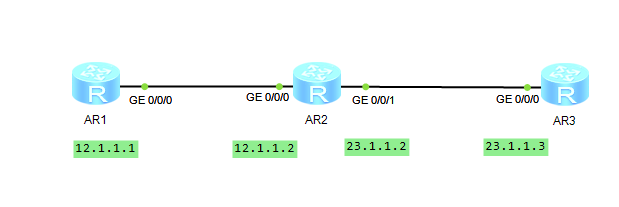
则分别需要在
[R1]ip route-static 23.1.1.0 255.255.255.0 12.1.1.2
#意思是23.1.1.X网段的下一跳地址是12.1.1.2这个IP,可以看到R1的G0/0/0接口是接的R2的G0/0/0接口,对应的IP就是12.1.1.2这个IP。
[R3]ip route-static 12.1.1.0 255.255.255.0 23.1.1.2
#意思是12.1.1.X网段的下一跳地址是23.1.1.2这个IP,可以看到R3的G0/0/0接口是接的R2的G0/0/1接口,对应的IP就是12.1.1.2这个IP。
详细配置过程如下:
1:更名及配置 IP 地址
R1上操作:
<Huawei>system-view
[Huawei]sysname R1
[R1]interface Ethernet 0/0/0
[R1-Ethernet0/0/0]ip address 12.1.1.1 255.255.255.0
[R1-Ethernet0/0/0]undo shutdown
R2上操作:
<Huawei>system-view
[Huawei]sysname R2
[R2]interface Ethernet 0/0/0
[R2-Ethernet0/0/0]ip address 12.1.1.2 255.255.255.0
[R2-Ethernet0/0/0]undo shutdown
[R2]interface Ethernet 0/0/1
[R2-Ethernet0/0/1]ip add
[R2-Ethernet0/0/1]ip address 23.1.1.2 255.255.255.0
[R2-Ethernet0/0/1]undo shutdown
R3上操作:
<Huawei>system-view
[Huawei]sysname R3
[R3-Ethernet0/0/0]ip address 23.1.1.3 255.255.255.0
[R3-Ethernet0/0/0]undo shutdown
2:在中间路由器 R2 上测试直连是否通
[R2-Ethernet0/0/1]ping 12.1.1.1
PING 12.1.1.1: 56 data bytes, press CTRL_C to break
Reply from 12.1.1.1: bytes=56 Sequence=1 ttl=255 time=160 ms
Reply from 12.1.1.1: bytes=56 Sequence=2 ttl=255 time=20 ms
Reply from 12.1.1.1: bytes=56 Sequence=3 ttl=255 time=10 ms
Reply from 12.1.1.1: bytes=56 Sequence=4 ttl=255 time=30 ms
Reply from 12.1.1.1: bytes=56 Sequence=5 ttl=255 time=40 ms
--- 12.1.1.1 ping statistics ---
5 packet(s) transmitted
5 packet(s) received
0.00% packet loss
round-trip min/avg/max = 10/52/160 ms
[R2-Ethernet0/0/1]ping 23.1.1.3
PING 23.1.1.3: 56 data bytes, press CTRL_C to break
Reply from 23.1.1.3: bytes=56 Sequence=1 ttl=255 time=50 ms
Reply from 23.1.1.3: bytes=56 Sequence=2 ttl=255 time=50 ms
Reply from 23.1.1.3: bytes=56 Sequence=3 ttl=255 time=50 ms
Reply from 23.1.1.3: bytes=56 Sequence=4 ttl=255 time=30 ms
Reply from 23.1.1.3: bytes=56 Sequence=5 ttl=255 time=30 ms
--- 23.1.1.3 ping statistics ---
5 packet(s) transmitted
5 packet(s) received
0.00% packet loss
round-trip min/avg/max = 30/42/50 ms
3:在 R1 上直接 ping R3 将不通,需要配置一条去方向以及回来方向的配认路由
[R1-Ethernet0/0/0]ping 23.1.1.3
PING 23.1.1.3: 56 data bytes, press CTRL_C to break
Request time out
在 R1 与 R3 上分别配置默认路由:
[R1]ip route-static 23.1.1.0 255.255.255.0 12.1.1.2
[R3]ip route-static 12.1.1.0 255.255.255.0 23.1.1.2
4:再测试连通性:
[R1]ping 23.1.1.3
PING 23.1.1.3: 56 data bytes, press CTRL_C to break
Reply from 23.1.1.3: bytes=56 Sequence=1 ttl=254 time=80 ms
Reply from 23.1.1.3: bytes=56 Sequence=2 ttl=254 time=70 ms
Reply from 23.1.1.3: bytes=56 Sequence=3 ttl=254 time=60 ms
Reply from 23.1.1.3: bytes=56 Sequence=4 ttl=254 time=40 ms
Reply from 23.1.1.3: bytes=56 Sequence=5 ttl=254 time=50 ms
--- 23.1.1.3 ping statistics ---
5 packet(s) transmitted
5 packet(s) received
0.00% packet loss
round-trip min/avg/max = 40/60/80 ms
//以上表示成功通信了。
4:还可以为一条静态路由设备优先集,也就是 CISCO 中的管理距离(AD 值),以实现
浮动路由等效果。如下:
[R1]ip route-static 23.1.1.0 255.255.255.0 12.1.1.2 preference 10
请再根据实验手册,结合这里的华为的命令,在华为的路由器上面实现浮动静态,
选择静态,汇总静态,默认静态,负载均衡的静态等效果。
查看路由表:
[R1]display ip routing
Route Flags: R - relay, D - download to fib
------------------------------------------------------------------------------
Routing Tables: Public
Destinations : 5 Routes : 5
Destination/Mask Proto Pre Cost Flags NextHop Interface
12.1.1.0/24 Direct 0 0 D 12.1.1.1 Ethernet0/0/0 #系统默认路由
12.1.1.1/32 Direct 0 0 D 127.0.0.1 Ethernet0/0/0 #系统默认路由
23.1.1.0/24 Static 10 0 RD 12.1.1.2 Ethernet0/0/0 #命令指定路由
127.0.0.0/8 Direct 0 0 D 127.0.0.1 InLoopBack0 #系统默认路由
127.0.0.1/32 Direct 0 0 D 127.0.0.1 InLoopBack0 #系统默认路由
5:当想取消这条默认路由的时候,在前面打 UNDO
[R1]undo ip route-static 23.1.1.0 255.255.255.0 12.1.1.2 preference 10
